Estimated reading time: 10 minutes ☕☕
Session recordings are a powerful feature, helping you to find hidden user behavior patterns or friction points you can’t isolate with other insight types. Funnels may tell you where users are experiencing friction within your product, but only session recordings can show you why.
The challenge, however, can be finding relevant recordings with the right behavior quickly. If you can’t do this, you can face the unenviable task of searching many recordings to find what you are looking for.
In this tutorial we’ll explain how to use PostHog’s various filters and features to find relevant session recordings quickly, and painlessly.
How to filter recordings by user behavior
How to filter recordings by actions or events
A typical use case for session recordings is to filter based on an event or action, so you can see how users interact with certain features or areas of your product. To do this, you need to have an appropriate event or action set up.
Want to know more about creating actions and tracking events? Check our complete guide to event tracking.
To start filtering, simply select ‘Filter recordings’ at the top of the page.
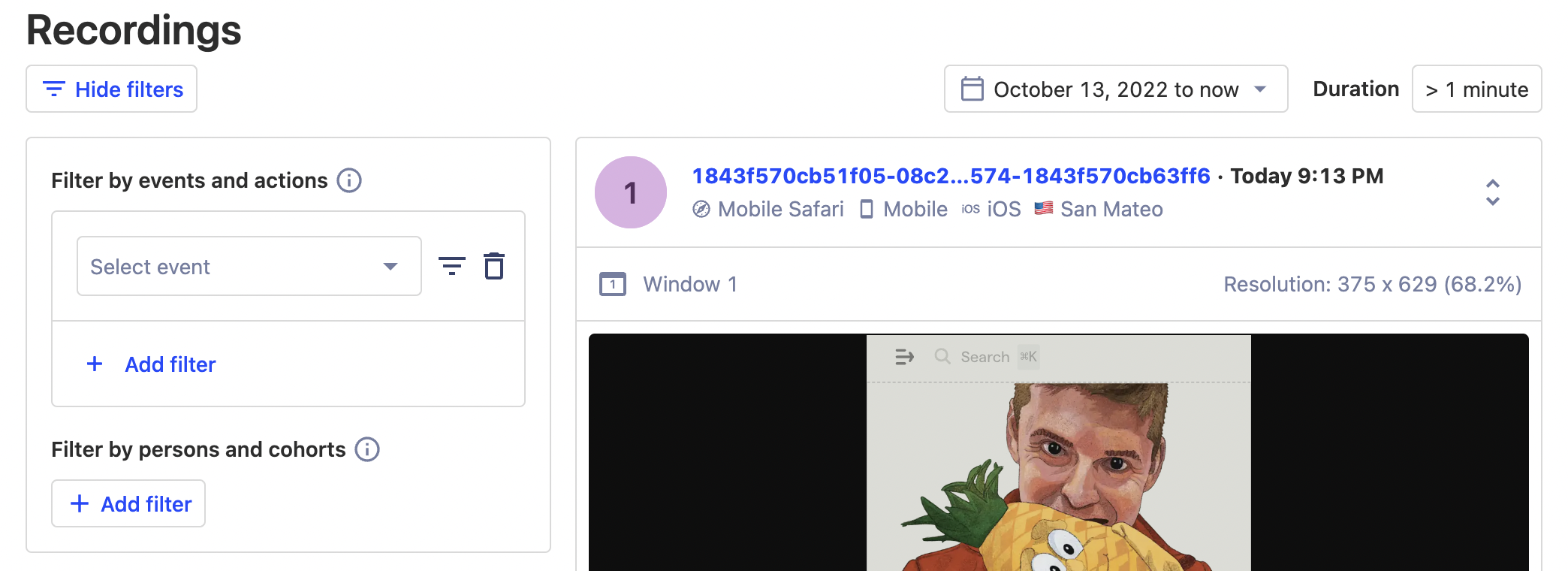
Searching for actions or events in PostHog is similar to building a query in insights — use the filter builder on the left of the screen to define what sort of actions or events you’re looking for. Once you have filtered the recordings to a smaller, more relevant list then you can search within individual recordings to find the specific moment when an event occurs. In fact, there are a few ways to find the specific event you’re looking for!
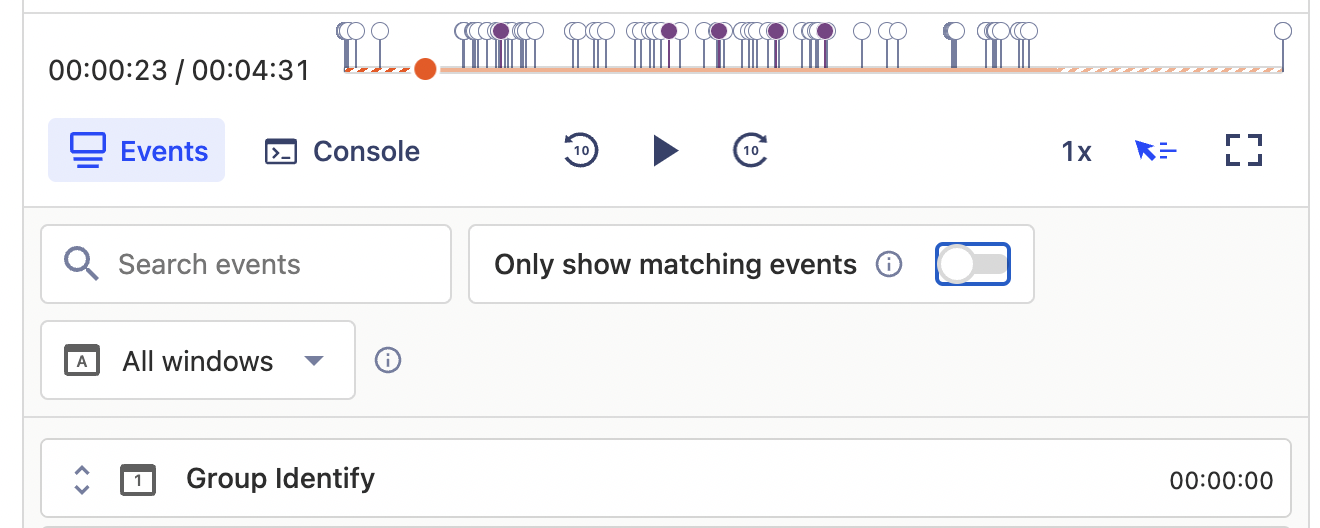
The easiest way to focus on a particular action that you filtered for is to use the toggle labeled ‘Only show matching events’. This removes all events which don’t match your global filter from both the timeline and the event list, changing the view from the above, to the below.
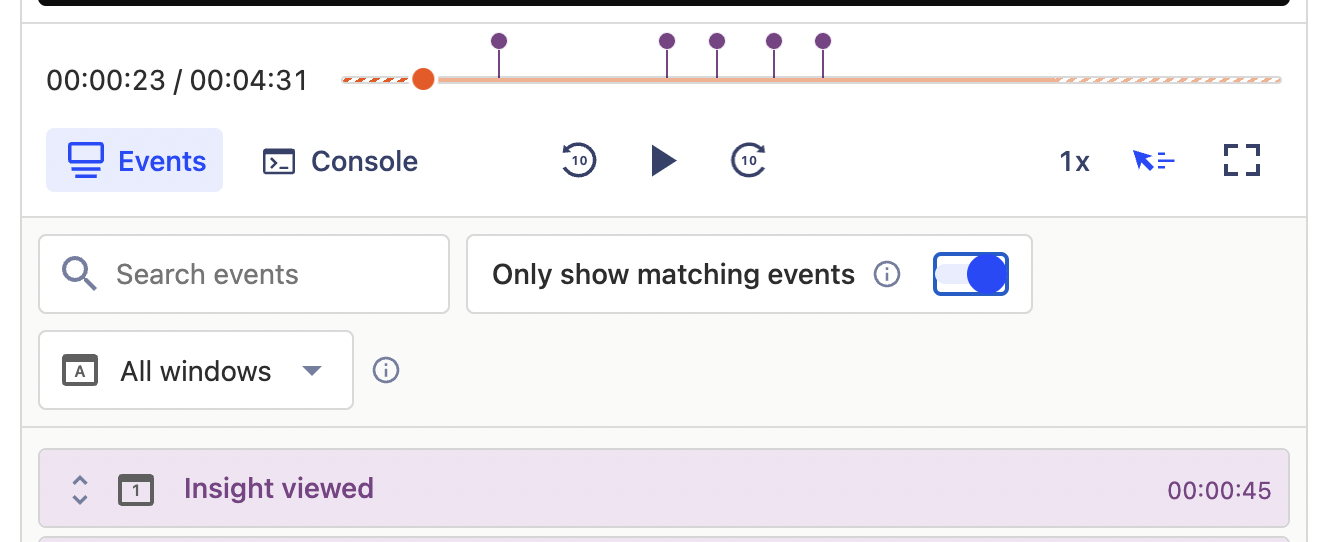
Alternatively, you may prefer to search for an event which doesn’t match a global filter — in which case you use the search events field to find other events within the current recording.
How to filter based by feature flags
If you use feature flags in PostHog, you can also filter recordings by the flag variant shown to a user. This can be helpful if, for example, you want to compare user behavior between flag variants.
To filter recordings based on an event which happens within a recording where a user has viewed a particular flag. To do this, you must first create a filter based on the event you’re looking for and then create a secondary filter that specifies the flag.
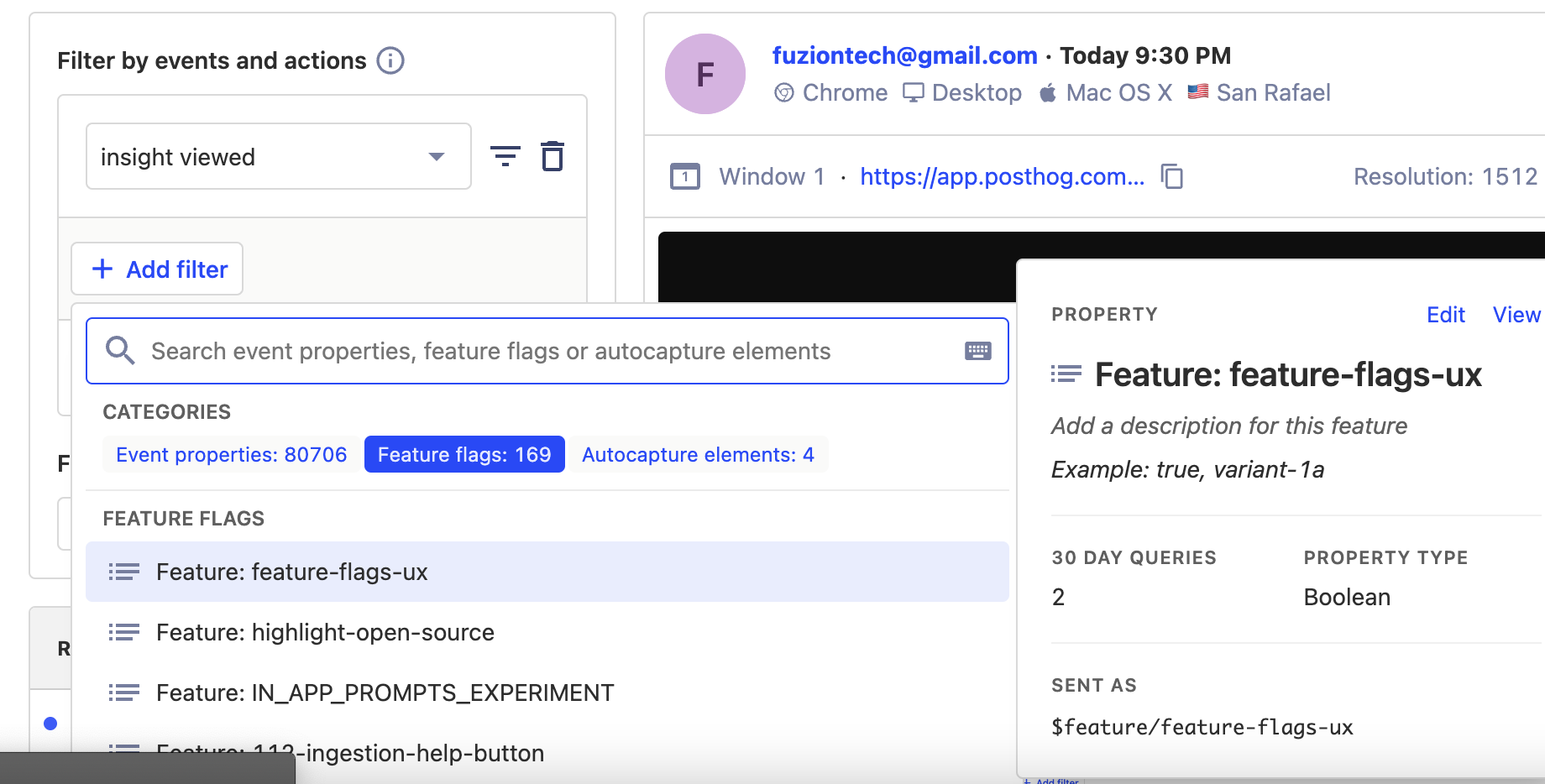
As before, you can then search within a specific recording to find the event you’re interested in.
How to filter recordings by persons and cohorts
Another use case for filtering recordings is to see how certain types of users behave so you can, for example, determine if users in different countries or demographics interact with your product differently.
Filtering recordings based on person properties is fundamentally the same as filtering based on actions or events, except that it is done using the ‘Filter by persons or cohorts’ filter instead.
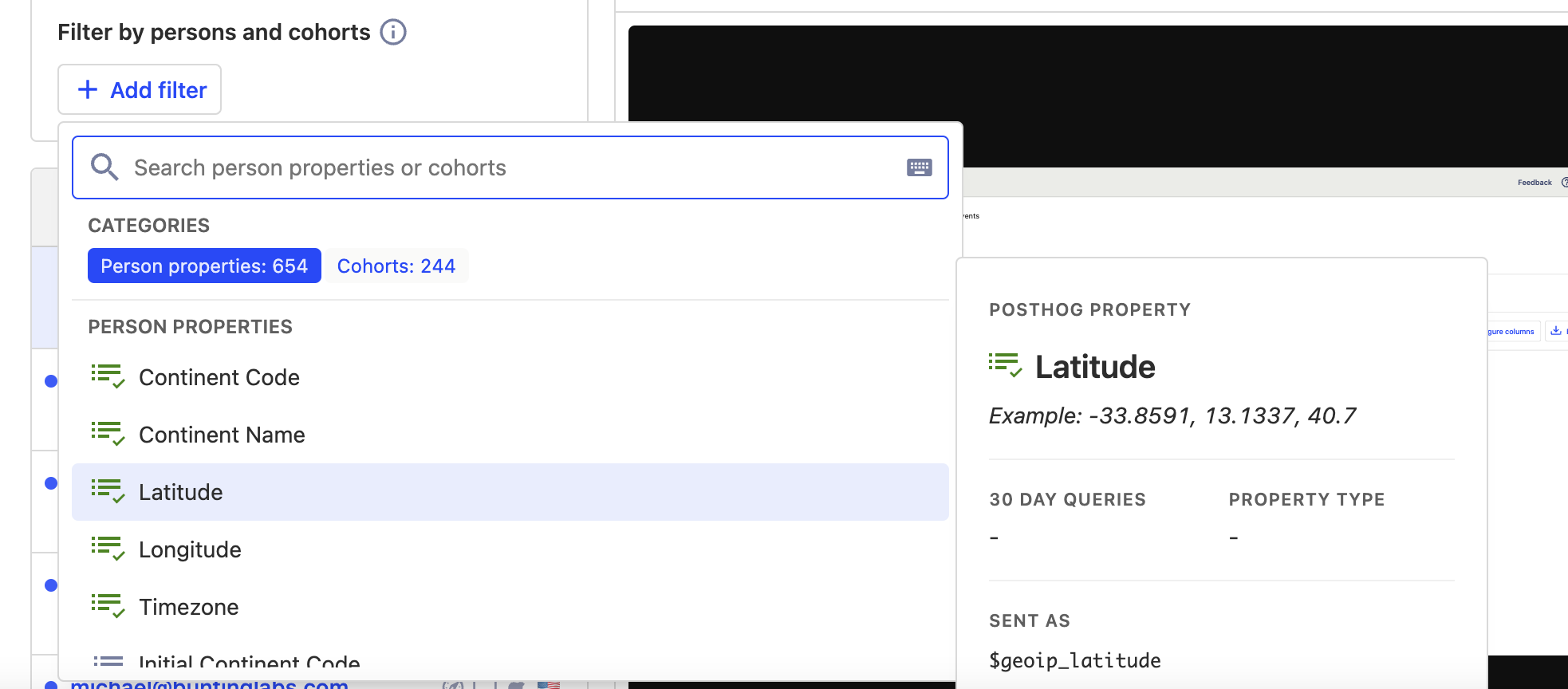
As before, you can then search within a specific recording to find the event you’re interested in.
How to filter recordings based on device, location or OS
Often, you’ll want to combine several persons filters with events filters so that you can, for example, find users who completed a specific action on Mac OS, or called a particular feature flag within the UK.

In such instances you may want to build filters based on device, OS, location or browser with a single click. That’s why we built the quick filter options which you can see on each entry in the recent recordings column — simply click a matching icon to filter for similar recordings.
How to filter recordings by date and time
The final way to filter recordings is chronologically, based on the time or date that an recording was captured. This can be especially powerful for products where users behavior is influenced by the time of year, such as a B2C marketplace that runs seasonal sales.
PostHog also enables you to filter recordings based on the overall duration of a session. This is useful if you need to find recordings based where users are highly engaged and interact with your app for extended periods — or where engagements are brief, perhaps due to UX issues.
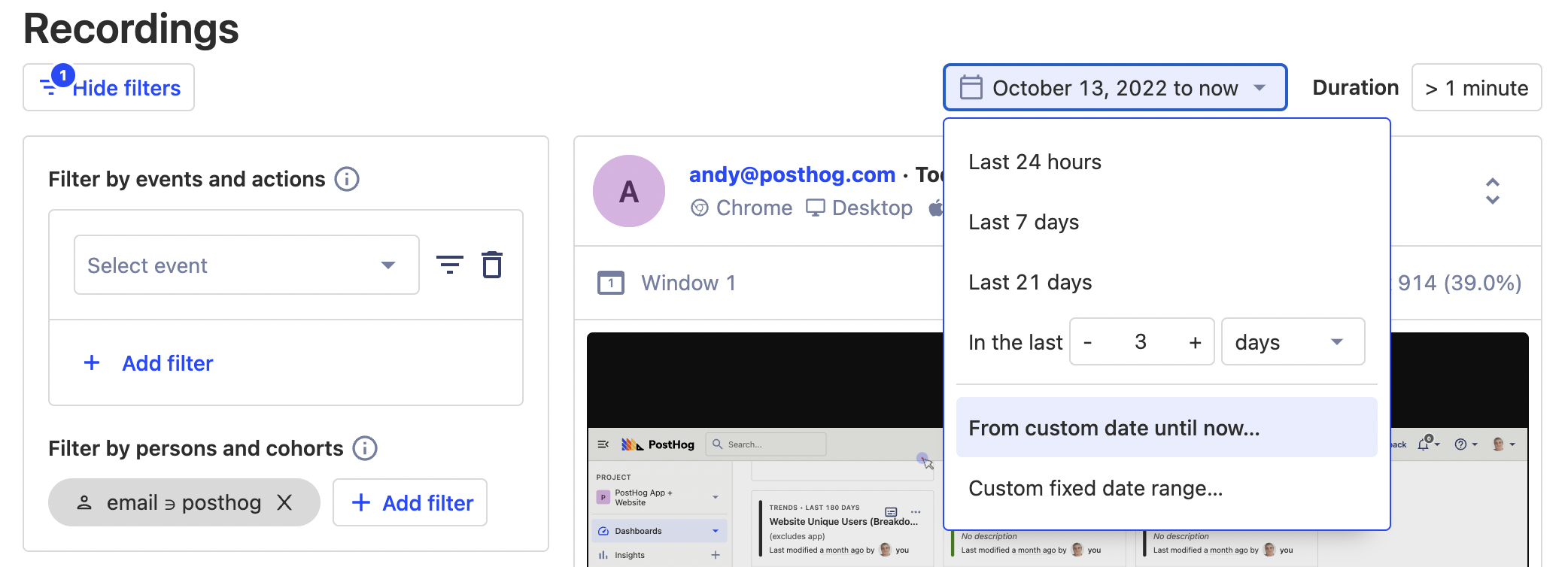
In either case, you can filter recordings using the date and time controls at the top right of the recordings page.
Further reading
Session recordings in PostHog are powerful tool for users such as support engineers, product designers and product managers who need context on the details of user behavior. To find out more about session recordings, including how to prevent PostHog from capturing sensitive user information, check the session recording docs.
